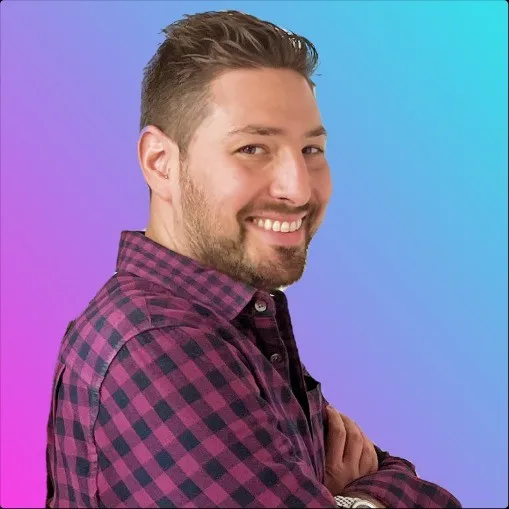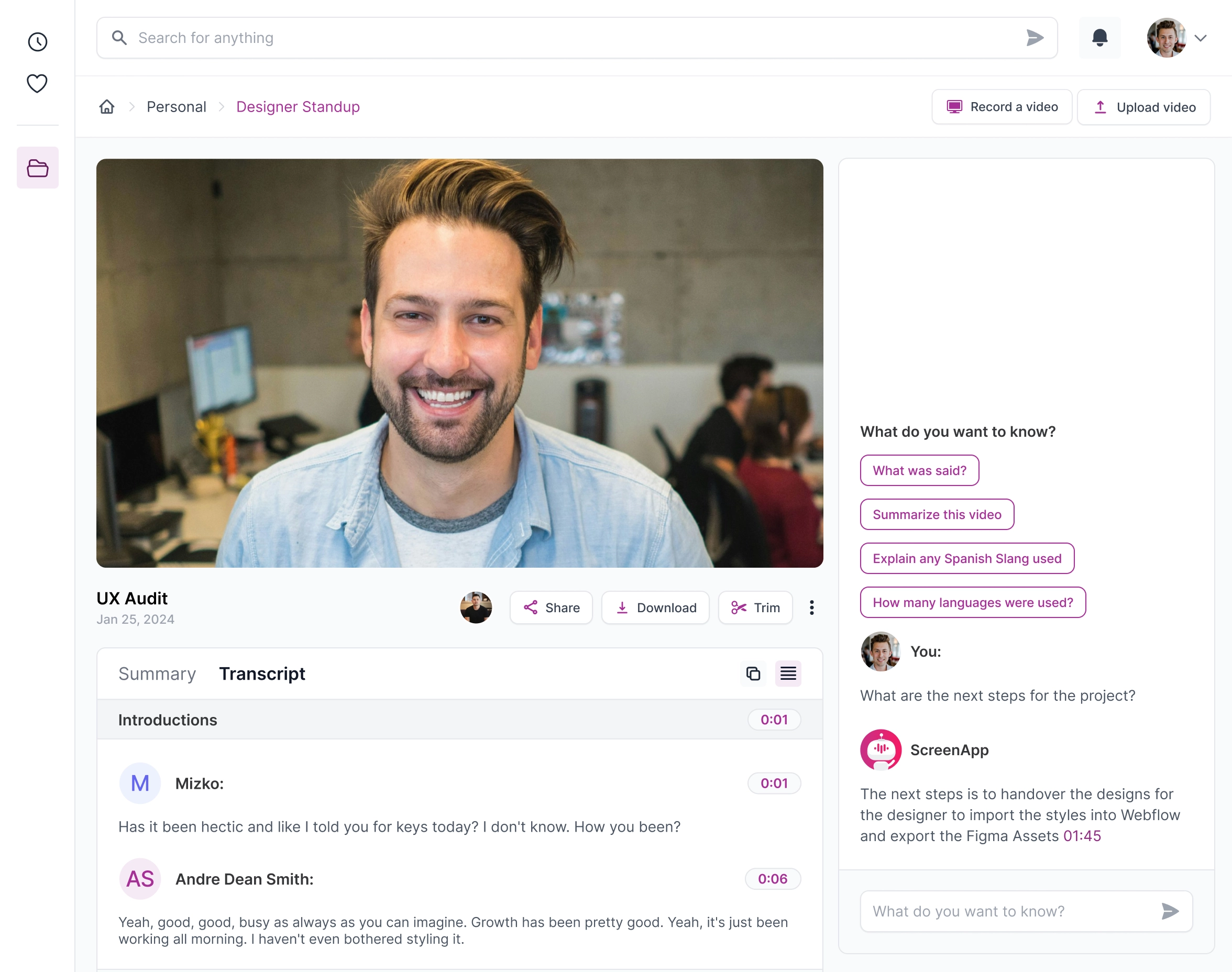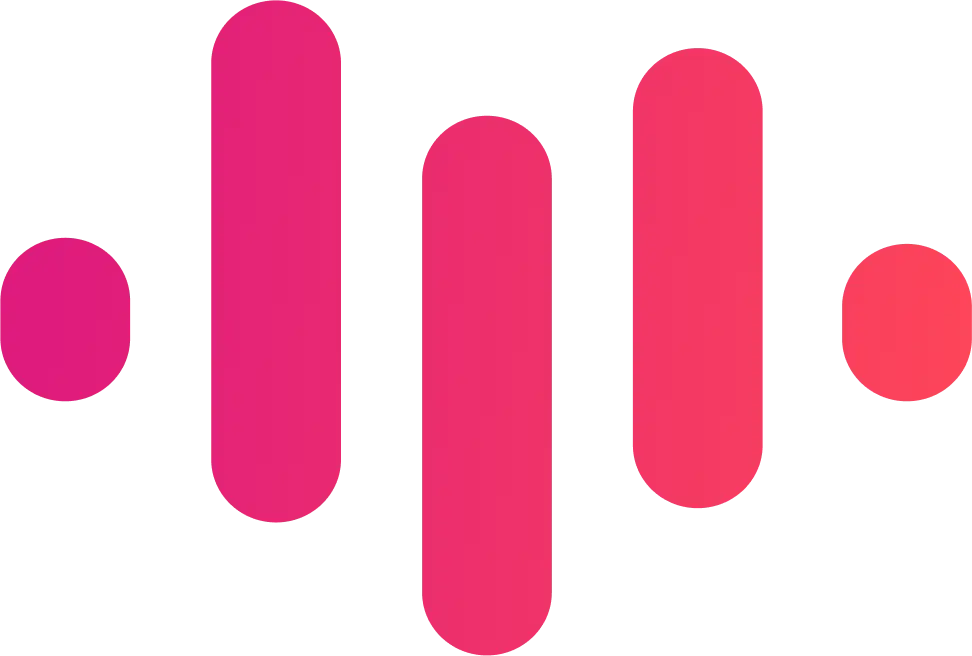Trusted and Supported by businesses across the world


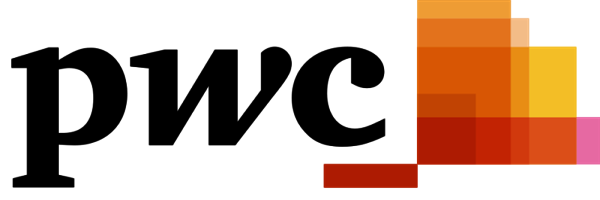



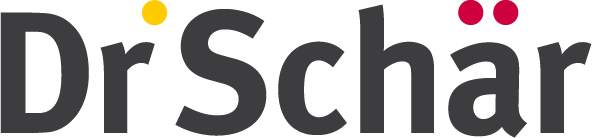
How to Use Video Converter
ScreenApp's video converter is a handy tool that extracts text from audio and video files and allows you to download the converted content in various formats like MKV, MP4, and Webm. Here's how to use it:
1. Select and Upload your File:
- Go to the ScreenApp website and navigate to the "Upload" section.
- Click on the "Choose File" button or drag and drop your video or audio file onto the designated area.
- Currently, ScreenApp supports most popular video and audio formats, including mp4, avi, mov, wmv, mp3, wav, and flac.
2. Configure Conversion Settings:
- Once your file is uploaded, ScreenApp will automatically detect the content and display its duration.
- Choose the language of the audio or video from the available options. This ensures accurate text extraction.
- If you want, you can select specific time segments from the video to convert instead of the entire file.
- You can also choose the desired output format: MKV, MP4, or Webm. Each format has its own advantages, so choose the one that best suits your needs.
3. Extract Text and Convert:
- Click on the "Start Conversion" button.
- ScreenApp will process your file, extracting the text and converting it to your chosen format.
- The conversion time will depend on the length and complexity of your file.
- While processing, you can see the progress bar and an estimated completion time.
4. Download the Converted File:
- Once the conversion is complete, you can download the converted file in your chosen format.
- The downloaded file will contain both the extracted text and the converted video or audio content.
- You can now share the text transcript or use the converted file for your various purposes.
Benefits of Video Converter
Turn your multimedia into accessible text and downloadable formats with ScreenApp's powerful video converter! Here's how you can benefit:
Accessibility:
- Convert audio and video to text: Extract valuable information from lectures, interviews, podcasts, and more. Make your content accessible to people with hearing impairments or those who prefer reading.
- Multiple language support: Convert audio and video in various languages, making your content available to a wider audience.
Flexibility and Convenience:
- Download in popular formats: Choose from MKV, MP4, and Webm formats for easy playback on any device.
- Seamless integration: Works seamlessly with ScreenApp's other features, like video editing and screen recording, for a streamlined workflow.
Enhanced Productivity and Learning:
- Improve comprehension and retention: Easily review key points from videos or audio recordings by referencing the converted text.
- Boost research and note-taking: Quickly extract quotes and important information for academic or personal projects.
- Save time and effort: No more manually transcribing audio or taking extensive notes. ScreenApp's video converter does the heavy lifting for you.
Additional perks:
- Cloud-based conversion: No need for bulky software downloads. Convert your files anytime, anywhere, with an internet connection.
- Secure and reliable: ScreenApp takes your privacy seriously and ensures your files are safe during conversion.
- User-friendly interface: Easy-to-use interface makes converting videos and audio a breeze, even for tech novices.
.webp)
Online Screen Recorder
Capture your screen and camera in a click without a watermark, including any Teams, Meet, Zoom, or Webex Call.
.png)
Transcribe in a Flash
Transcribe any video or audio without lifting a finger with 99% accuracy and lightning speed.
.webp)
Summarize and Chapterize
Save time and effort. Get an AI-generated summary automatically and focus on what matters.
.png)
Take Notes from a Video with AI
Turn your videos and audio into skimmable notes. Click to the part you want to watch.
.webp)
Chat to Your Videos
Instantly extract action items, decisions, and insights from your recordings. It's like talking to somebody who has watched the videos for you.
.webp)
Instantly Record Audio
Record your audio with 1 click directly from your browser or mobile.
.webp)
Translate Videos with AI
Translate Understand any video or audio in over 50 languages.
.webp)
Upload any Video or Audio
Upload any video or audio file for transcription, summaries and notes.
Who is Video Converter for?
ScreenApp's video converter offers a unique combination of features that cater to a variety of needs. Here's a breakdown of who might find it most useful:
Content Creators:
- Transcribe interviews, podcasts, and lectures: Easily convert audio-heavy content into searchable and editable text, saving time and effort compared to manual transcription.
- Create subtitles and closed captions: Make your videos accessible to a wider audience by adding captions in various formats.
- Generate transcripts for SEO purposes: Improve search engine ranking by providing text transcripts alongside your videos.
Educators and Students:
- Convert lecture recordings to study materials: Make lectures easily reviewable by creating transcripts or downloadable video/audio files.
- Create accessible educational materials: Generate captions and transcripts for presentations and videos to cater to students with hearing impairments.
- Improve note-taking efficiency: Use transcripts to quickly capture key points from video lectures or discussions.
Businesses and Professionals:
- Convert meeting recordings to action items: Quickly identify key decisions and takeaways from meetings by transcribing the audio.
- Create video tutorials and presentations with searchable content: Make training materials more engaging and effective by adding transcripts or closed captions.
- Improve accessibility of marketing materials: Ensure everyone can access video content by providing captions and transcripts.
Anyone who wants to make video content more accessible and searchable:
- Make personal videos like family memories searchable: Convert old home videos or recordings to text for easy indexing and retrieval.
- Improve language learning: Use transcripts to follow along with foreign language videos and practice comprehension.
- Increase video engagement for viewers with hearing impairments: Provide captions and transcripts to make your videos enjoyable for everyone.
Overall, ScreenApp's video converter is perfect for anyone who wants to unlock the textual potential of their video and audio content. Whether you're a content creator, educator, business professional, or simply someone who wants to make your videos more accessible, this tool can save you time, effort, and improve the reach of your content.
.webp)
Q: What video formats can ScreenApp's Video Converter handle?
A: ScreenApp supports a wide range of popular video formats, including MP4, AVI, MOV, WMV, MKV, FLV, and more. You can also convert audio files like MP3 and WAV.
Q: Can I convert videos to specific resolutions or bitrates?
A: Absolutely! ScreenApp provides various presets for common resolutions and bitrates, like 1080p, 720p, and 480p. You can even fine-tune the settings manually for precise control over video quality and file size.
Q: Does ScreenApp offer batch conversion?
A: Yes, it does! You can add multiple video files to the queue and convert them all at once, saving you time and effort.
Q: Can I extract audio from my videos?
A: Sure thing! ScreenApp lets you easily extract audio tracks from your videos and save them as separate MP3 or WAV files.
Q: Is ScreenApp's Video Converter safe to use?
A: ScreenApp takes your privacy seriously. Your videos are never uploaded to any servers during the conversion process, and all your files are deleted automatically after conversion is complete.
Q: Is ScreenApp's Video Converter free?
A: ScreenApp offers a free version with basic features and conversion limits. You can also upgrade to a premium plan for unlimited conversions, access to additional formats and presets, and faster processing speeds.
Q: How do I get started with ScreenApp's Video Converter?
A: Download and install the ScreenApp application on your computer. Then, simply launch the app, add your video files, choose your desired output format and settings, and start the conversion process.
Q: I'm having trouble using ScreenApp's Video Converter. What can I do?
A: If you encounter any issues, ScreenApp provides helpful documentation and a responsive support team. You can check their website for troubleshooting tips or contact their support team directly for assistance.
Q: Are there any alternatives to ScreenApp's Video Converter?
A: While ScreenApp is a user-friendly and powerful option, other video converter tools exist. Consider your specific needs and desired features when exploring alternatives.